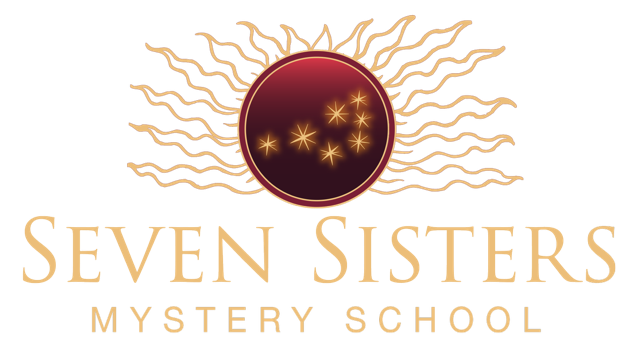How to Add Our Email Address to Your Contacts & How to Move Our Email Address Out of Your Promotions Folder
If you have registered for a course with Seven Sisters Mystery School, you will find all of the confirmation and reminder emails coming to you from Dove@SevenSistersOfferings.com. Here is how you can get the best deliverability straight to your inbox so that you can always find our email.
How to Keep Our Emails OUT of Your Promotions Folder (Gmail Users Only)
If you’re a gmail user, you may have a “tabbed inbox” system, which most people are unaware of. A few years ago Google decided to “organize” your email for you and they split your inbox into several separate inboxes labeled Primary, Social, Promotions, etc.
Almost all emails sent to you from bloggers and other websites you subscribe to are being lumped into the “Promotions” inbox automatically. The problem is that if you aren’t aware of this system, you won’t know to check your Promotions tab for emails that you have signed up for – and that often includes email from Seven Sisters Mystery School.
The good news is that this is fairly easy to fix. Here’s how:
Look at your Gmail account to see if “tabbed” inboxes have been turned on (you’ll see the tabs across the top of your emails).
If so, here’s how to make sure you’re seeing all of the emails Google has decided are “promotional”:
- Click on the Promotions inbox tab. Drag any emails from dove@sevensistersofferings.com and drop them onto the tab that says Primary.
- Then, when you get a prompt asking if you want future emails to go into your Primary inbox, just click yes.
Be sure to check your Promotions inbox regularly to make sure nothing else you really want is getting caught in it.

To insure that you continue to receive our emails, please put Dove@SevenSistersOfferings.com in your email contacts. The process is different for each type of email, so if you’re not familiar with yours, we are providing instructions below:
Gmail
You’ll want to add us to your Google Contacts:
- Open an email from Dove@SevenSistersOfferings.com
- Hover your cursor over our name at the top of the email.
- Click Add to Contacts on the pop up pane.
- Click Save.
If you use OS X Mail – also called “Apple Mail”
- Open an email from Dove@SevenSistersOfferings.com
- Click on the Message tab.
- Choose Add Sender to Contacts from the menu.
on your iPad or iPhone:
- Open an email from Dove@SevenSistersOfferings.com
- Click on the area next to the From:
- Go to Create New Contact
- Click Done.
Yahoo
- From Yahoo Mail, open an email from Dove@SevenSistersOfferings.com
- Hover over our email address to display the contact card.
- Click Add to Contacts.
- Click Save.
Hotmail
- From your Hotmail account, click Contact List link, located under the Related Places section in the bottom left corner.
- Click New and enter in our email info Dove@SevenSistersOfferings.com
- Click Save.
AOL
- From your AOL Mail inbox, click Contacts in the left panel.
- Above your contacts list, click New Contact.
- Enter Seven Sisters Dove@SevenSistersOfferings.com
- Click Add Contact to save.
Outlook
- When logged in to your Outlook.com e-mail account, click the down arrow next to the Outlook logo and name in the upper-left corner.
- Click on the People option.
- Click on the New option to add a new contact.
- Enter Seven Sisters Dove@SevenSistersOfferings.com
- Click Save.